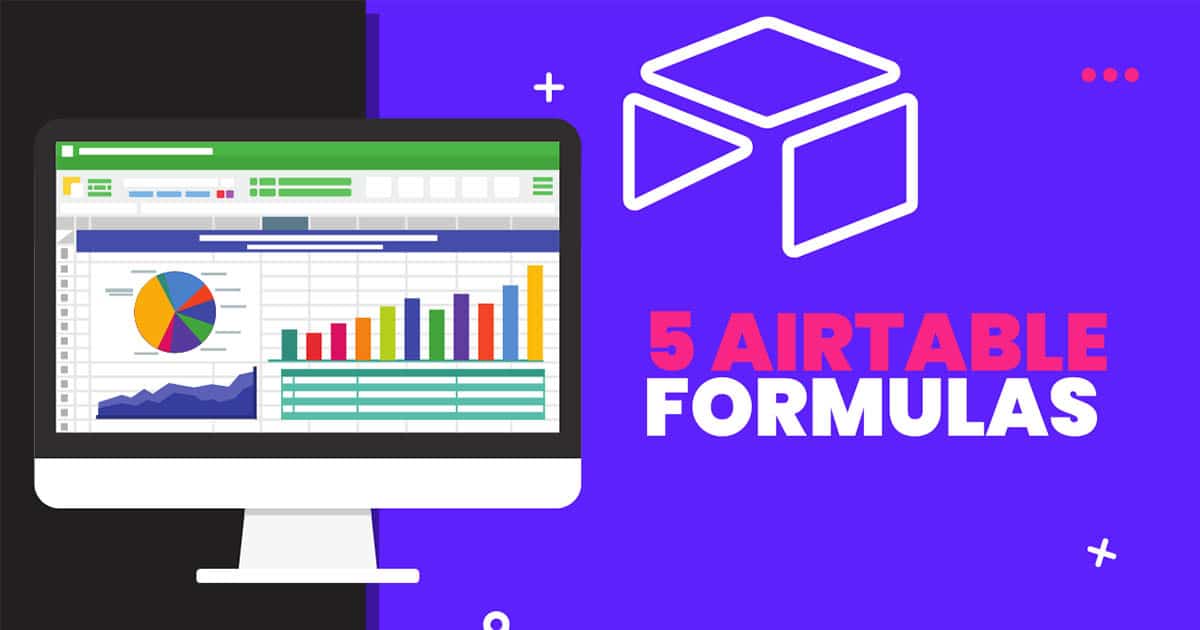5 Airtable Formulas To Make You a Productivity Wizard
Simple, yet effective Airtable formulas to help you stay organized

Here are 5 out of many productivity boosting Airtable formulas.
Airtable is an incredible tool for organizing and managing data. In fact, out of all the tools we use at MetricsMule, it ranks #1 for us. But what makes it really powerful is its ability to automate tasks with formulas. In this post, we'll share five essential Airtable formulas that will make you a productivity wizard.
I'm always looking for ways to be more productive. So whether it's a new app, a different way of doing things, or some good old-fashioned tips and tricks. I'm down for that.
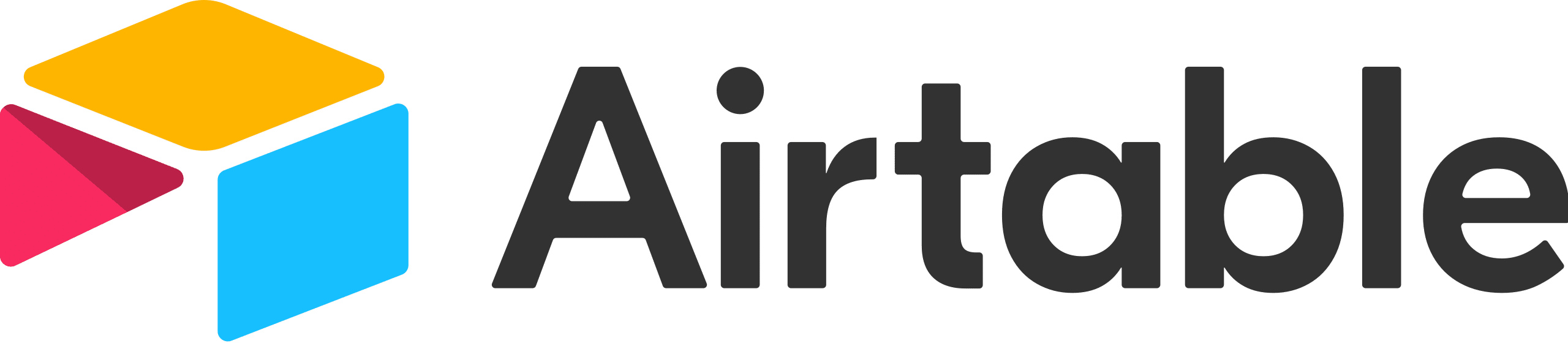
But first, here are five types of Airtable bases we use a lot:
- CRM Databases: These bases are superb for us. We use this base in conjunction with our email marketing apps like Drip and SendinBlue. Of course, you can use your CRM like Drip or MailChimp to send your emails, but we find it way more productive to do it right in Airtable. We'll integrate our Airtable base with our CRM like Drip and then create an automation via Zapier. So once this integration is set up, we can send an email to 1,000 contacts in seconds. We'll discuss this technique more in-depth in another post.
- SEO, Keyword Research: Nothing beats Airtable to track your SEO or keyword research data. Many people use Google Sheets or Excel, but we love the ease of use and flexibility Airtable offers. Spreadsheets can be mundane to work in daily, but we find Airtable fun to use in this case.
- Rolodex: Like our CRM, using Airtable to house all of your contacts, their emails, phone numbers, and contact information has been priceless. One bonus tip we love is taking a photo of a contact's business card and uploading it into an Airtable attachment field. Then we create a gallery view in Airtable that shows us a nice visual view of all business cards.
- Stock Tracker: If you track stocks in the stock market, Airtable is perfect for tracking it all. You can even set up percentages, cost basis fields, and dividend tracking with a click of a button.
- Project Management: Project, task, and productivity management is one of the most important things for us at MetricsMule. We must stay organized and on track with our daily routines. Airtable makes this very simple.
We'll discuss these Airtable bases in a lot more depth in future posts, but for now, let's talk about Airtable formulas.
Airtable is an excellent tool for marketing teams because it allows you to track everything in one place. But did you know that there are also formulas that you can use to automate some of your tasks and make your life a lot easier?
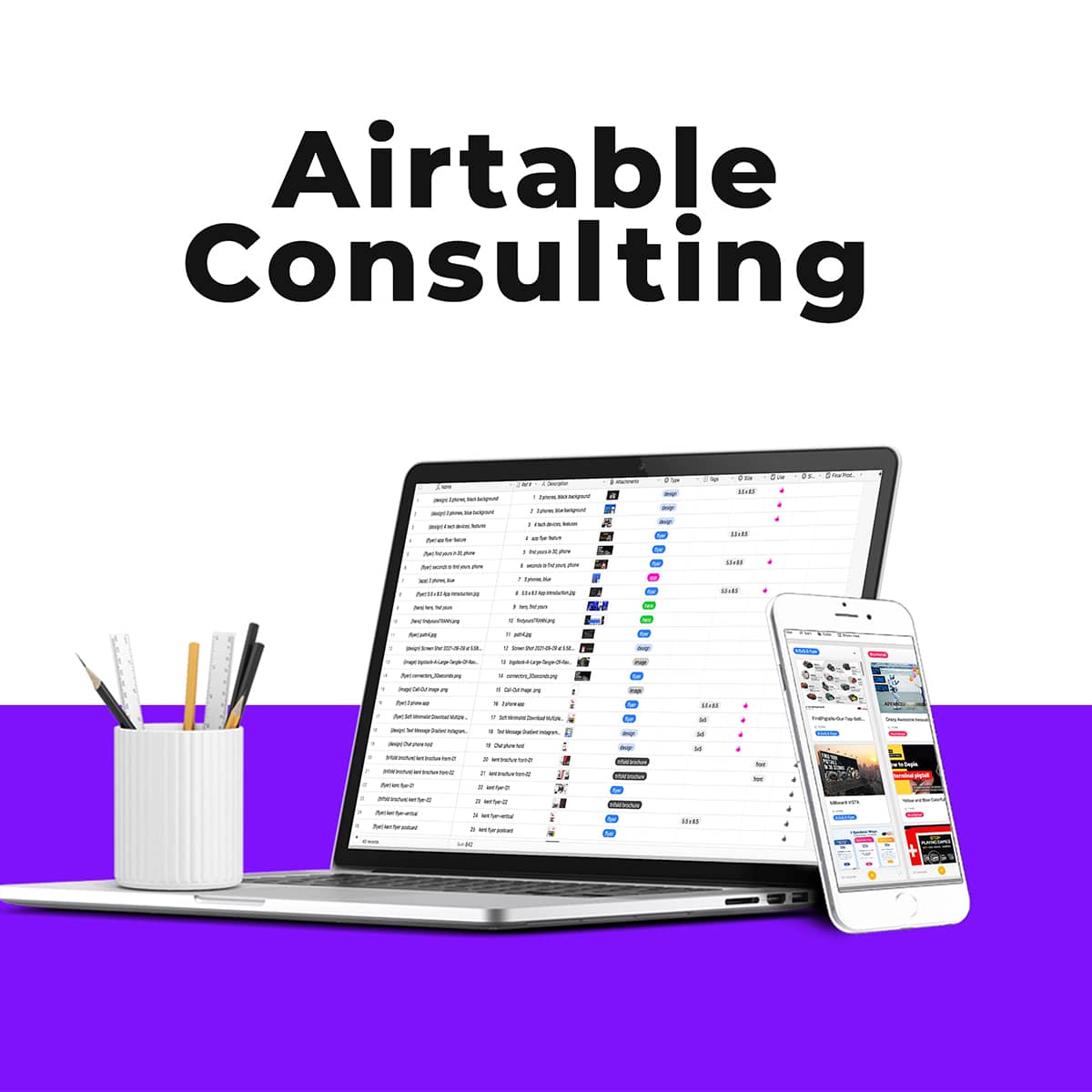
Five Productivity Boosting Airtable Formulas
Concatenate Formula field
Concatenate Airtable formulas combine text together. You can actually combine many cells together into one single output.
For example, let's say you have a FIRST NAME column and a LAST NAME column and want to combine those two names in one field. This is how you would do that:
CONCATENATE({FIRST NAME} & {LAST NAME})
You will get this result: John Smith
But you can add more steps and characters to make it more organized.
Let's say you want to merge a business name (we'll use a body shop), city, and zip code into a neat field.
It would look something like this:
CONCATENATE({Shop Name} & " - " & City & " 📍 " & {Zip Code})
The results will look like this:
ABC Body Shop - Houston 📍77377
Days Since Airtable Formula field
DATETIME_DIFF(TODAY(),{Date Contacted},'d')
We use this Airtable formula to track how many days since we last contacted a customer or prospect.
For example, whenever we contact a customer, we will add the date of contact in the "Date Contacted Field." So this "Days Since" formula will track the number of days since we last contacted that specific customer.
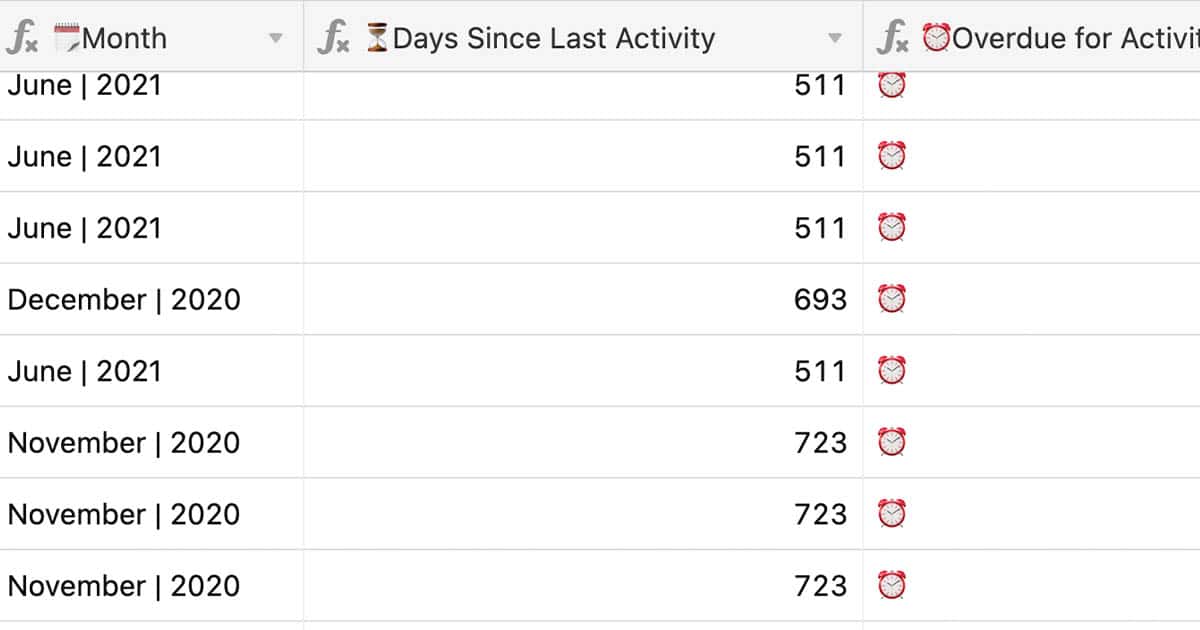
IF formula: This formula allows you to automate tasks based on certain conditions.
For example, you could use it to create a notification whenever you are overdue to reach out to a customer.
To set up this formula, create a new field in your table and select "IF" from the dropdown menu. Then, enter the condition that will trigger the action.
For this example, we'll use an Airtable formula to create an alarm clock image into a field whenever you last reached out to a customer in 180 days.
Like this: IF({Days Since Last Contact}>180,"⏰")
For this Airtable formula to work correctly, you first need a Date field (see above in our "days since" formula field) and a field entitled "Contact Alert" or something similar.
This is where the alarm clock ⏰ will be automatically added whenever the point of contact exceeds 180 days.
So if we contacted a customer on January 1 and today is October 25, the "Contact Alert" field will display an alarm clock ⏰.
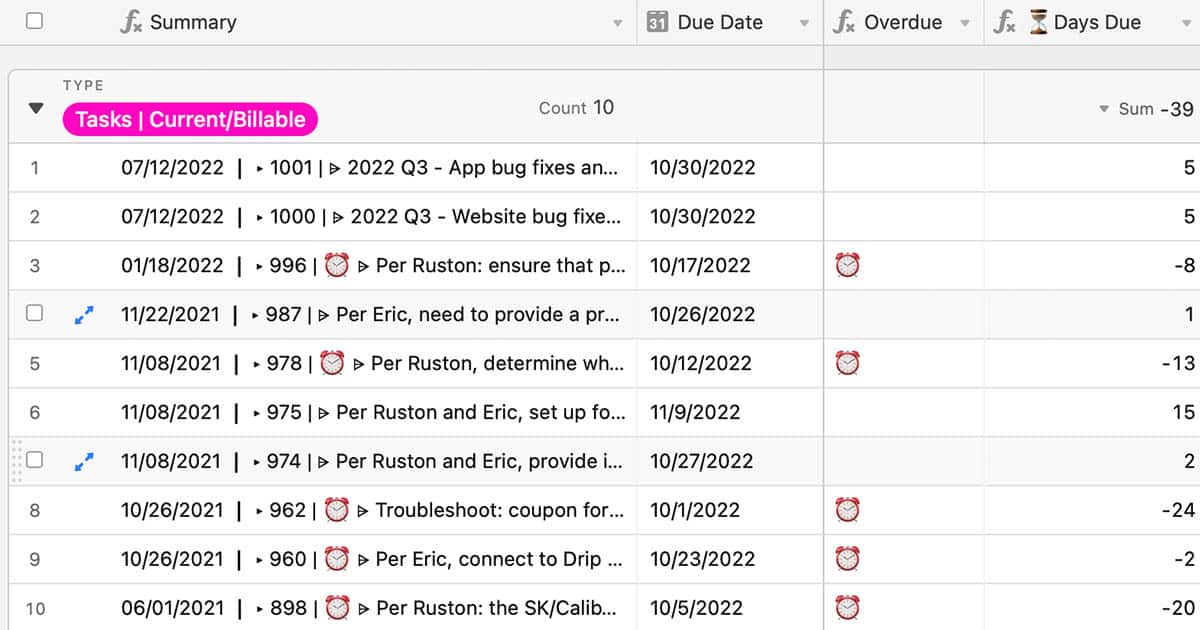
Clean DateTime Airtable Formula Fields
There is so much you can do with your date fields.
But sometimes, we want a simple, clean date field that displays the year and month.
For this example, we will use a Formula that works off of an order date.
If a customer places an Order on October 25, 2022, we want a display date that shows us the year and month in a nice, neat field.
Like this: 2022-10
Use this Airtable formula:
DATETIME_FORMAT({Most Recent Order Date}, 'YYYY-MM')
So Airtable takes our "Most Recent Order Date" field that is displaying "October 25, 2022" and it turns it into "2022-10"
Simple.
Due Date, Days Remaining Airtable formula
Many people use due dates in their project management bases, which is a beneficial way to stay on track.
But what if you want to see the total number of days you have left until that due date creeps up on you?
That's where this Airtable formula comes in. We call it the "due date, days remaining formula."
It looks like this: DATETIME_DIFF({Due date}, TODAY(), 'days')
This Airtable formula tracks the due date and subtracts the difference between today's date in the form of days.
So if you have a due date of November 10 and today is November 5, Airtable will display "5" in your "Days Remaining" Field.
We love this one because we can make an Airtable view that shows us only the records with 5 days or less remaining.
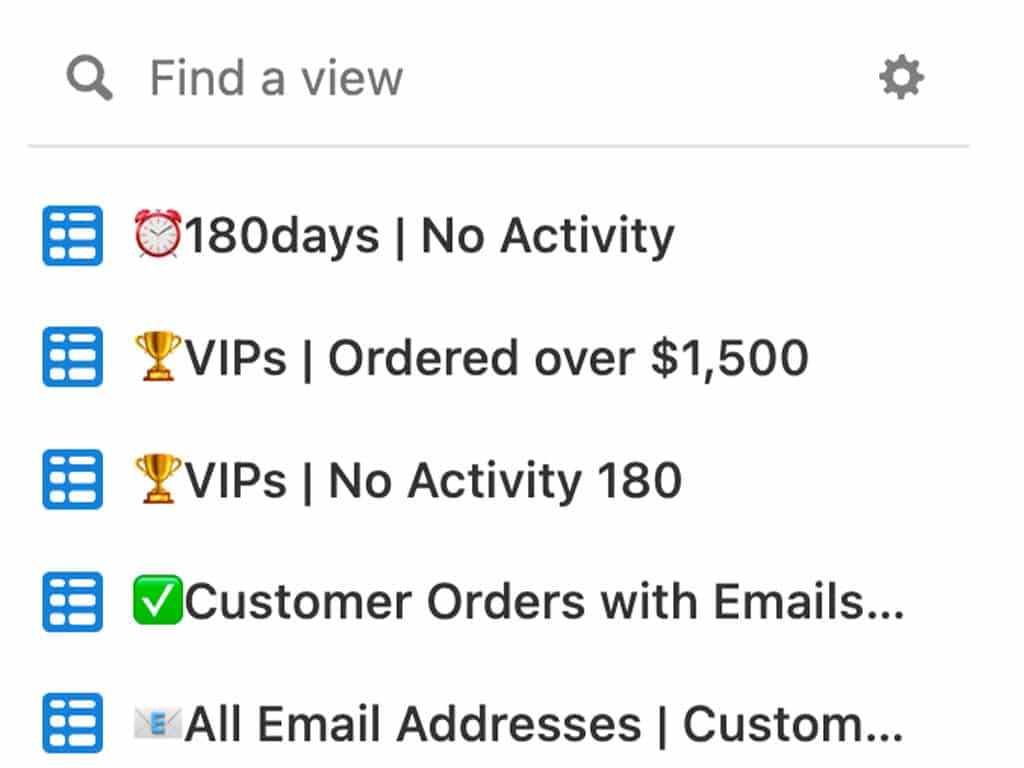
Airtable Formulas: Conclusion
There are tons of formulas available in Airtable - these are just 5 of my favorites! So if you're looking for more ways to boost your productivity, give these formulas a try. We'll have many more in the future, with video demonstrations.
BONUS:
If you'd like a full spreadsheet of my favorite Airtable formulas (about 50) sent directly to your inbox, just let us know in the Get in Touch Form below, and we'll send it right to you.